TIBCO Domain Utility is used to create new administrator domains or manage existing domains. In this tutorial, I will teach you step by step, how to create a new administration domain in TIBCO using Domain Utility.
Step 1: Select a Category and Task in Domain Utility:
Go to start–>TIBCO–>Domain Utility and then open it. In the domain utility, select Domain Configuration in the category and Create a new Administration Domain in the task list as shown in below screenshot:
Step 2: Give domain name and other associated details:
Write a name for domain that you want. Also specify Project directory, Machine name, Hawk cluster and Encoding. In my case, I have just given the domain name and kept all others as default as you can see in below screenshot:
Step 3: Specify HTTP Port, Shutdown Port and Shutdown String:
In this step you will be asked to give a port number for http, shutdown and a shutdown string. You can use any available ports for this. My settings for these fields are shown below:
Step 4: Provide Administrative Credentials:
In this step, choose a username and password that you wish to use for your new domain as given in below screenshot:
Step 5: Provide database configuration Information:
In this step you provide all necessary information which will be used to connect to the database. In my case I have Oracle XE database installed with SID as XE running on port 1521 in my localhost. Complete information given in this step is shown in the screenshot below:
Step 6: Test Database connection:
After giving all required inputs in step 5, press Test Connection Button to verify that connectivity to the database is getting successful. As you can see in below screenshot, connection has successfully established with the database in my case:
Step 7: Ensure all is good to go before domain creation:
Now you will see a window with all the details that you provided in previous steps. Verify that everything is fine and if good to go, just click next button:
Step 8: Successful Creation of domain notification:
Now you will get a new window stating that domain has been configured successfully in TIBCO administrator. You will be asked to start administrator and HAWK agent NT services for the newly created domain as shown in below screenshot:
Step 9: Go to NT Services using Cmd Prompt:
Go to Run–>CMD and type services.msc
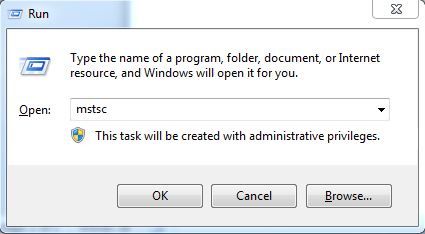
Services will open up and you will see that both administrator and HAWK agent services of our newly created domain can be seen there but both are yet not started as seen below:
Step 10: Start NT Services for new domain:
Right click on administrator service for new domain and click start. In a few moments, it will get started. Also right click on Hawk agent and start it. As you can see in below screenshot, both services have been started now:
Step 11: Go to TIBCO administrator to see the list of domains:
Now our work on domain utility is completed and our domain has been created. From start menu, go to TIBCO and then to TIBCO administrator. You should see newly created domain in the list of domains as shown below:
Step 12: Login to new TIBCO Domain:
Choose our new created domain (TIBCO_AJMAL) and click on it. You will be asked to give username and password to login. Give same user and password as you specified while creating the domain:
Step 13: Verify Login Successful to TIBCO Domain:
After giving username and password in step 12, click Login. As you can see in below screenshot, login to new domain is successful and we are now good to go to do anything we want with our new domain:
Now you can deploy your EAR files in TIBCO administrator. You can refer to the tutorial on how to deploy ear in TIBCO administrator for further help.

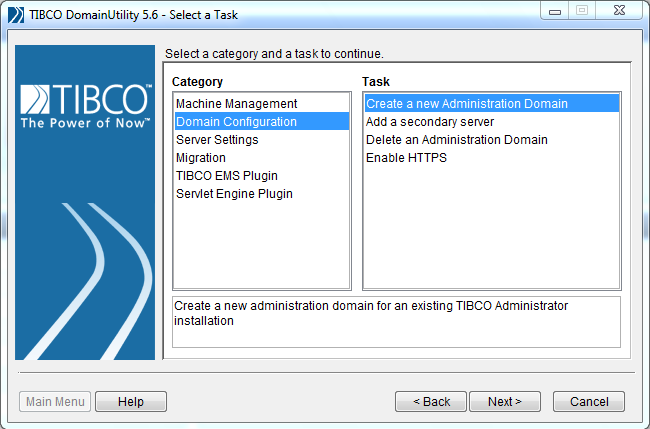
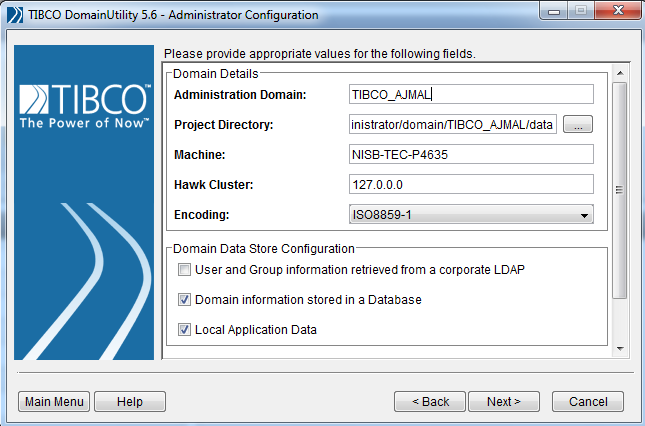
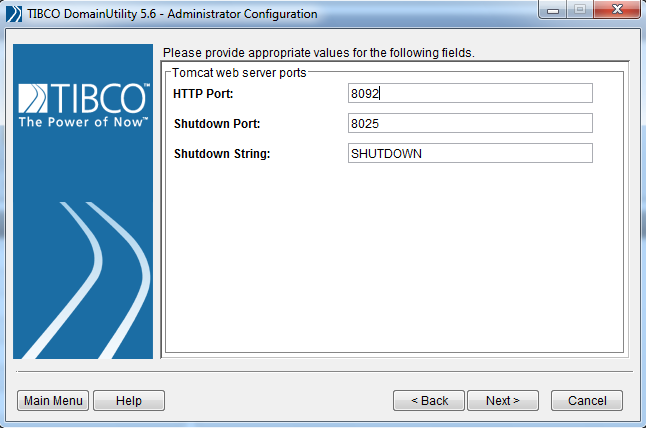
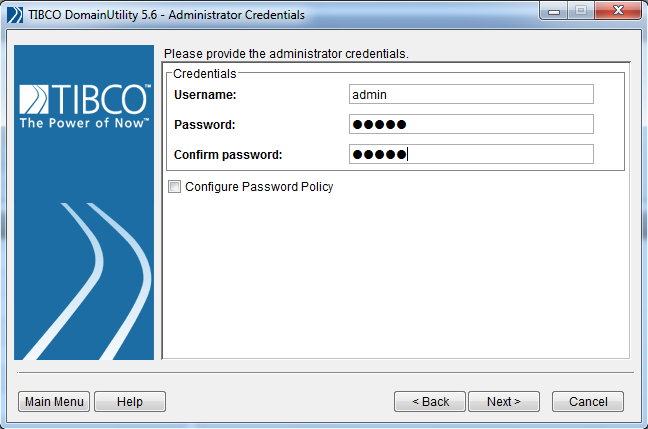
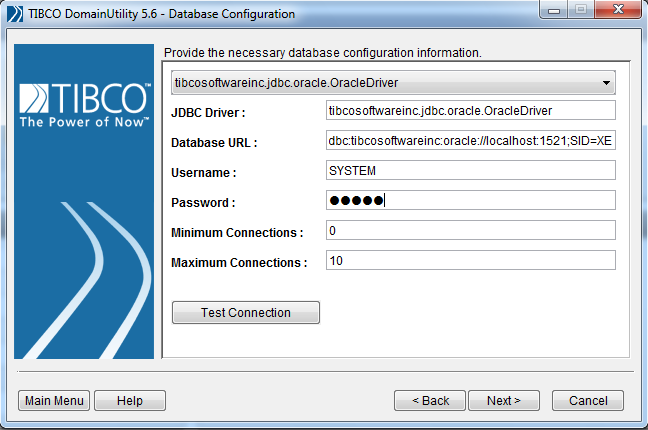
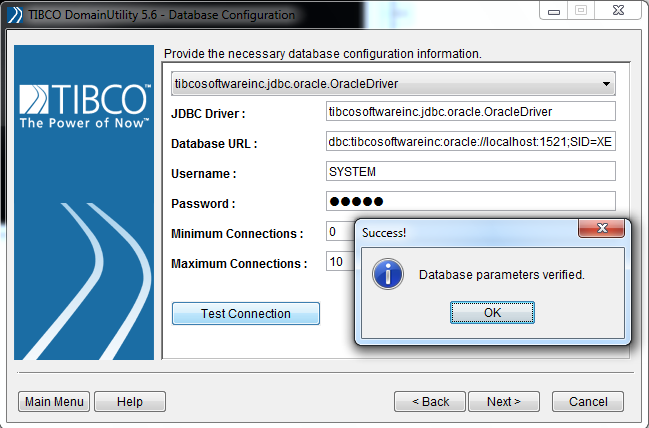
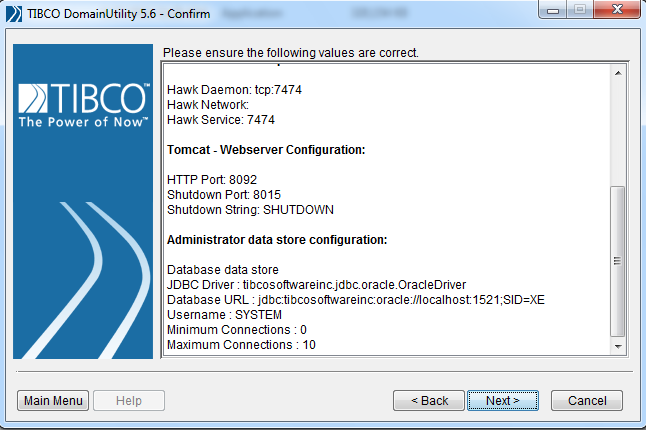
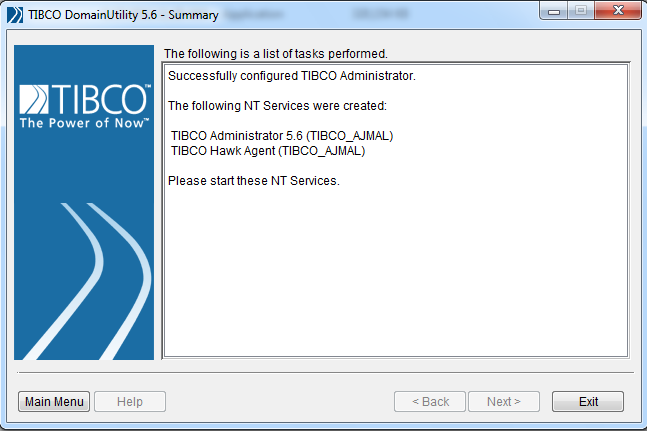

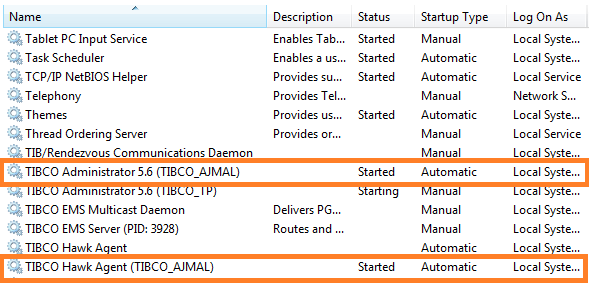
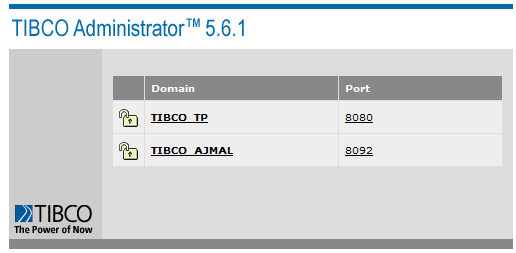
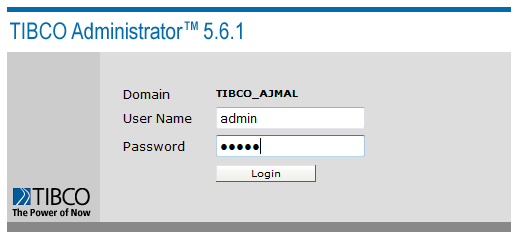
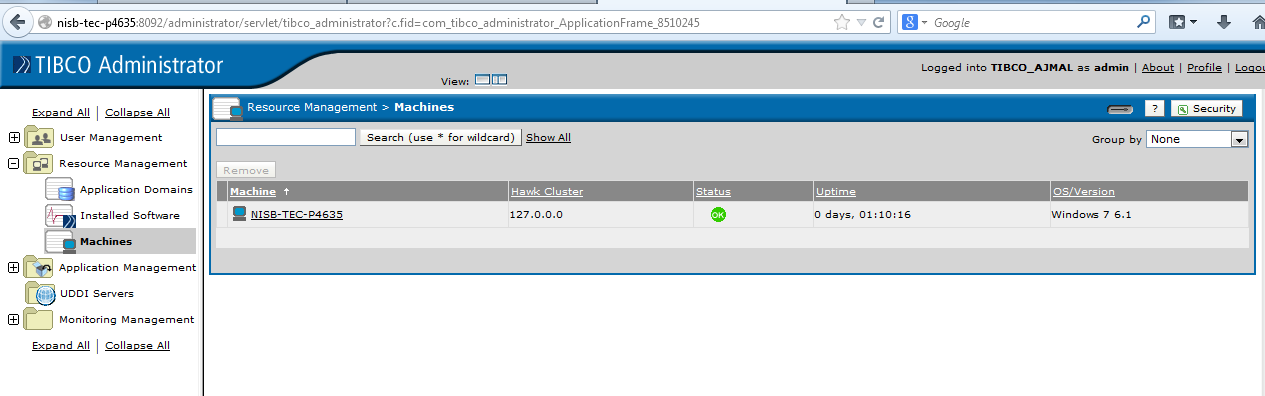
Hi Ajmal, nice article for creating TIBCO admin domain using “Domain Utility”. I was wondering if there is any other way to create Tibco admin domain?
Pingback: TIBCO Domain Utility: Common Errors While Creating a Domain | Tibco Guide
Pingback: 15 Most Popular TIBCO Tutorials on TutorialsPedia | TutorialsPedia
Great step-by-step instruction to create a domain that uses TIBCO Rendezvous transport. I tried to create a domain that uses TIBCO EMS as a transport and stuck on “Test Connection” step. When I click on “Test Connection” button the wizard doesn’t return connection status result (shows busy sign).
Note:
1) I have successfully installed and configured EMS server.
2) I can connect to the EMS using EMS admin tool. (… I was able to do all sorts of administrative tasks from the console).
Any idea what I’m missing?
Hi Ayele,
If i am not wrong you are using Tibco EMS as domain transport not a Tibco RV, am i right?, so when we are using the Tiibco EMS as domain transport then domain transport data will be saved into database for which you must have installed oracle database installed on your system, as you can see in above screen shot provided by Ajmal, you have to provide ht database details with the selected database driver name like thin, once you provide the valid details then try to do the test connection even if not worked then you need to check your installed Oracle database server, it’s up and running or not…
I hope this will help you to resolve your issue. you are doing good…
Thanks
Kishor Ugale
Nice tutorial.
I followed the steps to create the domain. But when i opened admin console, i couldn’t see my BW in the installed software of the node “ResourceManagement”.
Please help me on this.
Thanks in Advance.
Dear Rahul,
Please make sure that HAWK Agent is running in your machine. Go to Services and start HAWK agent if Its not started already. Restart administrator as well after that. Thanks
Hi,
When I run domainutility.exe in my system in TRA version 5.6 folder, while selecting task, Domain Configuration category is not showing. Can you please tell me what is to be done?
hello ajmal,
when i try to open tibco Domainutility –iam not able to see the domain configuration as shown below, plz try to give solution ASAP, so that i can practice this session.
thanks for providing good tutorials….
Dear Jagan,
Below steps might be helpful for your to investigate the problem:
1. With any text editor, open the domainutility.tra file. This file is located in the\tibco\tra\5.xx\bin folder. \tibco\tra\5.xx\logs folder.
2. Now Add -DdebugCategories=true property to the file and save it.
3. Start TIBCO Domain Utility again.
4. Open the domainutility.log file. The file is located in the
Check for any product related log information in this file. If no product information is logged in the file, your Windows registry is very likely corrupt and consequently no information about TIBCO products is available using TIBCO Installer APIs. The work around is to uninstall and reinstall all TIBCO products on the machine.
2015 Feb 06 15:12:28:441 GMT +0530 DU Info [DomainUtility] AESDKJ-0000 Next Screen: Task Screen
2015 Feb 06 15:12:30:504 GMT +0530 DU Info [DomainUtility] AESDKJ-0000 Cancel
2015 Feb 06 15:54:58:333 GMT +0530 DU Info [DomainUtility] AESDKJ-0000 com.sun.java.swing.plaf.windows.WindowsLookAndFeel
2015 Feb 06 15:54:58:333 GMT +0530 DU Info [DomainUtility] AESDKJ-0000 com.sun.java.swing.plaf.windows.WindowsLookAndFeel
2015 Feb 06 15:55:03:779 GMT +0530 DU Info [DomainUtility] AESDKJ-0000 Next Clicked
2015 Feb 06 15:55:04:267 GMT +0530 DU Info [DomainUtility] AESDKJ-0000 Next Screen: Task Screen
2015 Feb 06 15:55:06:315 GMT +0530 DU Info [DomainUtility] AESDKJ-0000 Next Clicked
2015 Feb 06 15:55:26:796 GMT +0530 DU Info [DomainUtility] AESDKJ-0000 Cancel
2015 Feb 09 14:43:35:311 GMT +0530 DU Info [DomainUtility] AESDKJ-0000 com.sun.java.swing.plaf.windows.WindowsLookAndFeel
2015 Feb 09 14:43:37:604 GMT +0530 DU Info [DomainUtility] AESDKJ-0000 Next Clicked
2015 Feb 09 14:43:38:134 GMT +0530 DU Info [DomainUtility] AESDKJ-0000 Next Screen: Task Screen
2015 Feb 09 14:44:05:60 GMT +0530 DU Info [DomainUtility] AESDKJ-0000 Previous Screen: Start Screen
2015 Feb 09 14:44:07:821 GMT +0530 DU Info [DomainUtility] AESDKJ-0000 Cancel
2015 Feb 09 14:51:36:822 GMT +0530 DU Info [DomainUtility] AESDKJ-0000 com.sun.java.swing.plaf.windows.WindowsLookAndFeel
2015 Feb 09 14:51:44:793 GMT +0530 DU Info [DomainUtility] AESDKJ-0000 Next Clicked
2015 Feb 09 14:51:45:121 GMT +0530 DU Info [DomainUtility] AESDKJ-0000 Next Screen: Task Screen
2015 Feb 09 14:51:59:598 GMT +0530 DU Info [DomainUtility] AESDKJ-0000 Cancel
2015 Feb 09 14:52:11:699 GMT +0530 DU Info [DomainUtility] AESDKJ-0000 com.sun.java.swing.plaf.windows.WindowsLookAndFeel
2015 Feb 09 14:52:13:306 GMT +0530 DU Info [DomainUtility] AESDKJ-0000 Next Clicked
2015 Feb 09 14:52:13:509 GMT +0530 DU Info [DomainUtility] AESDKJ-0000 Next Screen: Task Screen
2015 Feb 09 14:52:34:429 GMT +0530 DU Info [DomainUtility] AESDKJ-0000 Cancel
this is the log file which i got, but still its nt working,
is there any alternate procedure to open domain utility..
Tibco Administrator must be installed on your machine, otherwise the domain configuration is not available.
Tibco Administrator must be installed on your machine, otherwise the domain configuration is not available.
Hope this helps.
When I try to connect to the databse,it gives an error saying :-
IOException:-Network adapter could not establish the connection
What should I do ?
Dear Rahul,
This error means that your database services are not running. Get your database up and then try again. Thanks
Hi Ajmal,
Can you help me here?
I set up my tibco environment and set up domain “TIBCO-DEV-LOCAL” and added a machine to it. In the initial configuration, the set up was as usual. The NT service was created and I could start stop services .
But then, I now deleted the domain and added a new domain named “TIBCO-RAHUL-LOCAL” . This time round , how do I now point my NT service to point to the new application files for hawk and admin? The NT Services still point to the older domain “TIBCO-DEV-LOCAL” and I always need to go to the physical locations in tibco home and start the hawk and administration servers.
Any help how I can have my NT service point to new domain?
Thanks in advance.
Rahul V
Hi Ajmal,
Nice Article.
Could you please help me in the below issue.
I have installed BW administrator 5.9 ,Hawk 5.1 and EMS 8.3 in same machine.All are up and running without any issue.But my BW applications were unable to connect the EMS Server.And EMS server status is stopped in Administrator but it is running (we are able to connect and create some destinations using EMS admin tool).When I try to start from admin , the status changing to starting up and no progress after then..
Thanks in advance
Created the domain,able to see only domain name admin page,but not able to see login credentials page in tibco administrator.can you please suggest..
Make sure you created the domain with a user who does have administrative privileges on the machine.
Hi
I am not able to redirect to the login page, after the main administrator page, which states the name of domains and port.
I am getting a blank page .
kindly help !
I installed domain step by step as you mentioned but I can’t see the domain name in services part.
Start->services->no service visible for (Tibco domain )
Dear Ashutosh,
Make sure that you ran domain utility as an administrator user.
Hi Ajmal,
We are creating new domain with tibco tra 5.11 and administrator 5.10.0, but getting error while configuring domain.
And we are using sybase database driver, and respective jar also been placed in this location. Tibco_Home\tpcl\\jdbc
Please find the error logs and help in this.
Error logs:
Error [DomainUtility] AESDKJ-0000 java.lang.RuntimeException: Unknown Database product adaptive server enterprise, may not be supported
at com.tibco.administrator.domain.DomainConfiguration.createDbDomainFiles(DomainConfiguration.java:1401)
at com.tibco.administrator.domain.DomainConfiguration.createDomain(DomainConfiguration.java:1702)
at com.tibco.administrator.du.task.createdomain.CreateDomainTask.a(CreateDomainTask.java:662)
at com.tibco.administrator.du.task.createdomain.CreateDomainTask.execute(CreateDomainTask.java:495)
at sun.reflect.NativeMethodAccessorImpl.invoke0(Native Method)
at sun.reflect.NativeMethodAccessorImpl.invoke(NativeMethodAccessorImpl.java:62)
at sun.reflect.DelegatingMethodAccessorImpl.invoke(DelegatingMethodAccessorImpl.java:43)
at java.lang.reflect.Method.invoke(Method.java:498)
at com.tibco.administrator.wizard.progress.Trampoline.invoke(Trampoline.java:96)
at com.tibco.administrator.wizard.progress.BusyWait.run(BusyWait.java:267)
at java.lang.Thread.run(Thread.java:748)